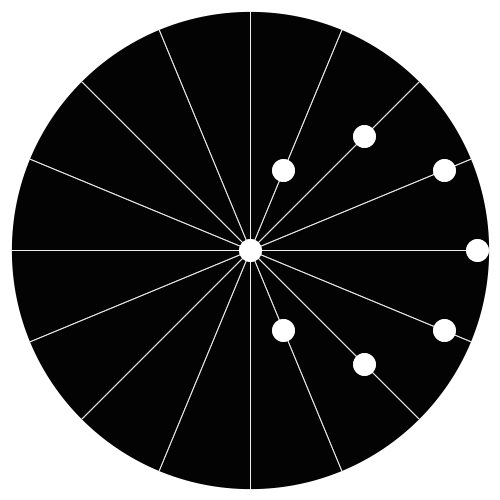-
Content Count
454 -
Joined
-
Last visited
-
Days Won
76 -
Feedback
N/A
Everything posted by NickTheGreek
-
Hello profterry,
Welcome to designhost.gr.
Feel free to browse our community accessing all sorts of information and getting to know our members.
Do not hesitate to ask anything in our forums.
designhost.gr
-
Hello mama hadijah,
Welcome to designhost.gr.
Feel free to browse our community accessing all sorts of information and getting to know our members.
Do not hesitate to ask anything in our forums.
designhost.gr
-
Hello JohnStoner,
Welcome to designhost.gr.
Feel free to browse our community accessing all sorts of information and getting to know our members.
Do not hesitate to ask anything in our forums.
designhost.gr
-
Hello katelex,
Welcome to designhost.gr.
Feel free to browse our community accessing all sorts of information and getting to know our members.
Do not hesitate to ask anything in our forums.
designhost.gr
-
Hello priestfevar,
Welcome to designhost.gr.
Feel free to browse our community accessing all sorts of information and getting to know our members.
Do not hesitate to ask anything in our forums.
designhost.gr
-
Hello laurencruz,
Welcome to designhost.gr.
Feel free to browse our community accessing all sorts of information and getting to know our members.
Do not hesitate to ask anything in our forums.
designhost.gr
-
Hello blankatmcard,
Welcome to designhost.gr.
Feel free to browse our community accessing all sorts of information and getting to know our members.
Do not hesitate to ask anything in our forums.
designhost.gr
-
MAKE MONEY WITH A BLANK ATM CARD
HAVE YOU USED ANY OF OUR BLANK ATM CARD? WHY NOT TRY OUT THIS HELPFUL OFFER... With draw cash freely from ATM machines any where around you unoticed .CONTACT US USING OUR INFORMATION BELOW
Website:..............https://cjdarkweb.weebly.com
Text/call.........+1 347 380 9972
Whatsapp.......+1 (659) 210‑0433
Email: cjdarkweb@gmail.com
With our smart blank ATM hacker card, you can now say a final "BYE" to poverty, with real money pouring out of the ATM machine results! Our cards can withdraw from a minimum of $4000 daily. These cards are programmed with high tech softwares which makes it untraceable by any camera monitoring satellites,to use the card any where in the world If you are INTERESTED? contact the great blank ATM hacker on for more information on how to get a blank ATM card.* Western Union/MoneyGram Transfer Hack
* Bank Transfer Hack
* PayPal / Skrill Transfer Hack
* Crypto Mining Hack
* CashApp Transfer Hack
CONTACT US USING OUR INFORMATION BELOW
Website:..............https://cjdarkweb.weebly.com
Text/call.........+1 347 380 9972
Whatsapp.......+1 (659) 210‑0433
Email: cjdarkweb@gmail.comThose cards are programs to withdraw for 90 days before you can renew it
-
-
Hello huangjia,
Welcome to designhost.gr.
Feel free to browse our community accessing all sorts of information and getting to know our members.
Do not hesitate to ask anything in our forums.
designhost.gr
-
Hello devlin78,
Welcome to designhost.gr.
Feel free to browse our community accessing all sorts of information and getting to know our members.
Do not hesitate to ask anything in our forums.
designhost.gr
-
Hello Blessed Ryan,
Welcome to designhost.gr.
Feel free to browse our community accessing all sorts of information and getting to know our members.
Do not hesitate to ask anything in our forums.
designhost.gr
-
Hello custom mousepads,
Welcome to designhost.gr.
Feel free to browse our community accessing all sorts of information and getting to know our members.
Do not hesitate to ask anything in our forums.
designhost.gr
-
Hello Laura Morgan,
Welcome to designhost.gr.
Feel free to browse our community accessing all sorts of information and getting to know our members.
Do not hesitate to ask anything in our forums.
designhost.gr
-
Are you looking for a profitable investment where you can start with a little amount and earn a reasonable profit within a short period of time?. I never believed in any online investment because I was scared and never wanted to be cheated, until I saw a review about Mr Pablo Martinez. He's a Forex/Crypto trading account manager who can help you manage your trading account with his trading strategies and winning signals. I started with an investment of $500 and earned a profit of $6,650 within 7 days. I now earn quite a lot on a weekly basis and I owe everything to Mr Pablo Martinez. Thank you Mr Pablo Martinez for turning my financial life around, and I will keep recommending your good works. If you want to invest in Stock, Binary options and Forex/Crypto trading, kindly contact Mr Pablo Martinez and you'll be glad you did. There are no hidden charges.
Contact Mr Pablo Martinez through
E-mail: pm7234029@gmail.com
WhatsApp: +44 7520 636249
Facebook: Https://www.facebook.com/PM-Fast-Trade-104912912155335/
-
-
Hello christ09,
Welcome to designhost.gr.
Feel free to browse our community accessing all sorts of information and getting to know our members.
Do not hesitate to ask anything in our forums.
designhost.gr
-
Hello Apparel in click,
Welcome to designhost.gr.
Feel free to browse our community accessing all sorts of information and getting to know our members.
Do not hesitate to ask anything in our forums.
designhost.gr
-
Hello Ronan,
Welcome to designhost.gr.
Feel free to browse our community accessing all sorts of information and getting to know our members.
Do not hesitate to ask anything in our forums.
designhost.gr
-
Hello Robert Williams,
Welcome to designhost.gr.
Feel free to browse our community accessing all sorts of information and getting to know our members.
Do not hesitate to ask anything in our forums.
designhost.gr
-
Hello John Wick,
Welcome to designhost.gr.
Feel free to browse our community accessing all sorts of information and getting to know our members.
Do not hesitate to ask anything in our forums.
designhost.gr
-
Hello mikealfred939@gmail.com,
Welcome to designhost.gr.
Feel free to browse our community accessing all sorts of information and getting to know our members.
Do not hesitate to ask anything in our forums.
designhost.gr
-
Hello Zevantoila,
Welcome to designhost.gr.
Feel free to browse our community accessing all sorts of information and getting to know our members.
Do not hesitate to ask anything in our forums.
designhost.gr
-
Hello Miacle,
Welcome to designhost.gr.
Feel free to browse our community accessing all sorts of information and getting to know our members.
Do not hesitate to ask anything in our forums.
designhost.gr
-
Hello sharon22,
Welcome to designhost.gr.
Feel free to browse our community accessing all sorts of information and getting to know our members.
Do not hesitate to ask anything in our forums.
designhost.gr
-
Hello Anonymous,
Welcome to designhost.gr.
Feel free to browse our community accessing all sorts of information and getting to know our members.
Do not hesitate to ask anything in our forums.
designhost.gr
-
Hello Carol krason,
Welcome to designhost.gr.
Feel free to browse our community accessing all sorts of information and getting to know our members.
Do not hesitate to ask anything in our forums.
designhost.gr
-
Hello Brookly Fab,
Welcome to designhost.gr.
Feel free to browse our community accessing all sorts of information and getting to know our members.
Do not hesitate to ask anything in our forums.
designhost.gr