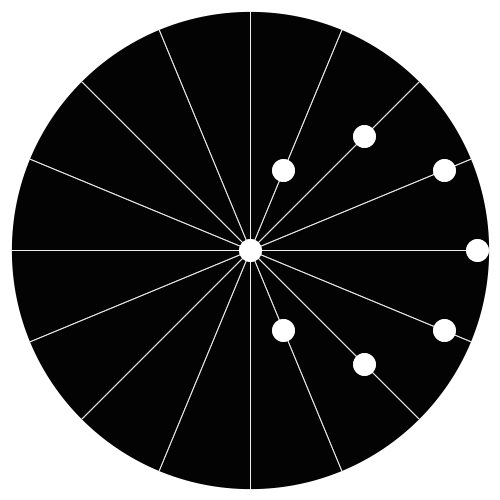Slate
Blackcurrant
Watermelon
Strawberry
Orange
Banana
Apple
Emerald
Chocolate
Marble
Slate
Blackcurrant
Watermelon
Strawberry
Orange
Banana
Apple
Emerald
Chocolate
Marble
Search the Community
Showing results for tags 'nginx'.
Found 2 results
-
Introduction If you’ve never heard about HHVM, it’s an open-source Virtual Machine designed for executing programs written in Hack and PHP. For performance reasons, it uses a just-in-time compilation process. Just like other similar projects, HHVM performs execution in a two-phase approach: first, it compiles PHP and Hack in an intermediate bytecode, then this bytecode is translated into AMD64 machine code at runtime, with a JIT (just-in-time) compiler. This tutorial demonstrates how to install WordPress with MariaDB, Nginx and, of course, HHVM on Ubuntu 16.04. Prerequisites As stated on the official page, HHVM supports only 64 bit architectures, so you need Ubuntu 16.04 Server 64bit. Install Nginx First, we install Nginx, which is available in Ubuntu repositories. Execute the following command: # apt install nginx The installation process is very quick. When it is complete, start Nginx: # systemctl start nginx Install and configure MariaDB MariaDB is also available in the repository, so just use apt: # apt-get install mariadb-client mariadb-server MariaDB is a MySQL fork, and it uses its name for the systemd service: # systemctl start mysql Set MariaDB root password to secure your database: # mysql_secure_installation You will be asked for the following configuration parameters: Enter current password for root (enter for none): PRESS ENTER Set root password? [Y/n] Y ENTER YOUR PASSWORD Remove anonymous users? [Y/n] Y Disallow root login remotely? [Y/n] Y Remove test database and access to it? [Y/n] Y Reload privilege tables now? [Y/n] Y Once that step is complete you can access the MariaDB database with your password: $ mysql -u root -p Use the MariaDB prompt to create a new database for WordPress. In this tutorial, we use mywordpressdb as the database name, and wordpressuser as the username for the WP installation. So our code looks like this: mysql> CREATE DATABASE mywordpressdb; mysql> CREATE USER wordpressuser@localhost IDENTIFIED BY 'my_strong_password'; mysql> GRANT ALL PRIVILEGES ON mywordpressdb.* to wordpressuser@localhost IDENTIFIED BY 'my_strong_password'; Next, you can flush privileges and exit: mysql> FLUSH PRIVILEGES; mysql> EXIT; Install HHVM HHVM is not available in the Ubuntu repository, so, first, it’s necessary to add an external one. This requires editing /etc/apt/sources.list and updating repos. Just execute the following commands: $ wget -O - http://dl.hhvm.com/conf/hhvm.gpg.key | sudo apt-key add - $ echo deb http://dl.hhvm.com/ubuntu xenial main | sudo tee /etc/apt/sources.list.d/hhvm.list # apt update Now, install HHVM with apt: # apt install -y hhvm Configure and test HHVM After installation, in /usr/share/hhvm there is a script for configuring the Nginx web server to use HHVM. Just execute the following: # /usr/share/hhvm/install_fastcgi.sh This is a quick process, at the end of which you can start HHVM: # systemctl start hhvm.service If you need to run web scripts, and you want it to start at boot, execute the command: # update-rc.d hhvm defaults You can decide to use HHVM for /usr/bin/php even if you have a php-cli already installed: # /usr/bin/update-alternatives --install /usr/bin/php php /usr/bin/hhvm 60 Next, you can test HHVM in different ways (for example, you can call it on existing PHP scripts present in your filesystem, just like php-cli). In this case, we use it on the web server. So, create a file called info.php in /var/www/html and enter the following lines: <?php phpinfo(); ?> Edit Nginx Virtual Host file, adding in it index.php: # $EDITOR /etc/nginx/sites-available/default Here: index index.php index.html index.htm index.nginx-debian.html; After saving, exit, and test. With your browser, go to http://localhost/info.php Here, you should see HHVM on top of the page: this means that it is working as expected. Install WordPress Now, you must install WordPress. This is quite easy, just execute the commands: # cd /var/www/html # wget wordpress.org/latest.zip # unzip latest.zip The unzip command will create a new folder, wordpress. Move all of its content into /var/www/html # mv wordpress/* . # rm -rf wordpress/ Change the owner for the WordPress files: # find . -type d -exec chown www-data:www-data {} \; # find . -type f -exec chown www-data:www-data {} \; Rename wp-config-sample.php to wp-config.php, then edit it: # mv wp-config-sample.php wp-config.php # $EDITOR wp-config.php Here, change database informations using the one you specified in the MariaDB configuration process: DB_NAME = mywordpressdb DB_USER = wordpressuser DB_PASSWORD = my_strong_password Restart the server: # systemctl restart nginx After that, go to your server IP, and you will be redirected to the WordPress installation, which is totally created in your web browser. After filling out all of the required forms, WordPress will be ready for you! And that’s all you need for creating you website with WP on an Ubuntu 16.04 running Nginx, with HHVM. https://www.unixmen.com/install-wordpress-nginx-hhvm-mariadb-ubuntu-16-04/
-
What is TCP Fast Open? The TCP protocol underpins most application-layer protocols like HTTP, SSH, FTP, NFS, etc. In fact TCP sits in between the IP layer (IP address routing) and the Application layer (user data), and is responsible for guaranteed and ordered byte stream delivery. TCP is also the layer at which source and destination ports are indicated. One of the reasons that applications are so sensitive to the distance between the sender and receiver, is that TCP requires a 3-way handshake before any user data is sent. The sender sends a TCP-synchronize (SYN) packet to the receiver, indicating its desire to transmit; The receiver responds with a TCP-SYN/ACK packet, simultaneously acknowledging the sender and opening up its own TX pipe (TCP is bidirectional); Finally, the sender sends a TCP-ACK packet to acknowledge the receiver’s transmission intentions. It’s only after step 3 that the sender can actually start sending data. In fact, if you look at a Wireshark trace, what you’ll typically see is the sender’s TCP-ACK packet being followed immediately by a bunch of data packets. So the problem with distance between the sender and receiver, is that it creates a meaningful delay between step 1 and step 2. This delay is called the round-trip time (RTT, aka ping time) because the sender must wait for its packet to travel all the way to the receiver, and then wait for a reply to come back. That’s where TCP Fast Open (TFO) comes in. TFO is an extension to the TCP protocol which allows connections to be started during the handshake, by allowing data in the payload of a TCP-SYN packet and hence triggering an immediate response from the server. However, TFO is only possible after a normal, initial handshake has been performed. In other words, the TFO extension provides means by which a sender and receiver can save some data about each other, and recognize each other historically based on a TFO cookie. TFO is quite useful because: TFO is a kernel setting, thus available to all applications that want to benefit from TFO; TFO can meaningfully accelerate applications that open-use-close connections during the lifetime of the app. How meaningful is the acceleration? First, it’s meaningful if we consider the reduction of the response time. This is especially true if the sender and receiver are far apart from each other. For example, you may want your e-commerce site to load individual catalogue items faster, because every delay is an opportunity for the customer to think twice or go away. As another example, reducing the time between a user hitting the play button and the time the video actually starts, can significantly improve user experience. In terms of response time, it’s a function of the RTT. Secondly, it can be very meaningful in terms of the turnaround time. If you consider the time spent in transferring smaller files, the initial delay is typically one or more orders of magnitude larger than the actual data transfer time. For example, if an application is synchronizing many small or medium files, eliminating the handshake delay can significantly improve the total transfer time. Enabling TFO for NGINX Ok let’s get to work, there are 3 tasks to complete: Update the kernel settings to support TFO; Compile NGINX from source with TFO support; Modify NGINX configuration to accept TFO connections. Kernel support for TFO The client and server support for IPv4 TFO was merged into the Linux kernel mainline as of 3.7 – you can check your kernel version with uname -r. If you’re running 3.13, chances are that TFO is already enabled by default. Otherwise, follow this procedure to turn it on. As root, create the file /etc/sysctl.d/tcp-fast-open.conf with the following content: net.ipv4.tcp_fastopen = 3 1 net.ipv4.tcp_fastopen = 3 Restart sysctl: # systemctl restart systemd-sysctl 1 # systemctl restart systemd-sysctl Check the current setting: # cat /proc/sys/net/ipv4/tcp_fastopen 3 1 2 # cat /proc/sys/net/ipv4/tcp_fastopen 3 Compiling NGINX with TFO support Most NGINX packages do not currently include TFO support. The minimum NGINX version required for TFO is 1.5.8. However that’s a pretty old version, as NGINX is now at 1.9.7. The procedure that follows will use 1.9.7 but will likely work with future NGINX versions. Check the NGINX News page to get the latest version. As a normal user (not root), download the NGINX source nginx-1.9.7.tar.gz, extract it and move into the nginx-1.9.7 directory. sudo yum install wget -y wget http://nginx.org/download/nginx-1.9.7.tar.gz tar -xvf nginx-1.9.7.tar.gz cd nginx-1.9.7 1 2 3 4 sudo yum install wget -y wget http://nginx.org/download/nginx-1.9.7.tar.gz tar -xvf nginx-1.9.7.tar.gz cd nginx-1.9.7 Install the Fedora EPEL repository (this must be done prior to the next yum install command): sudo yum install -y epel-release 1 sudo yum install -y epel-release Install prerequisite packages: sudo yum install -y gcc zlib-devel libatomic_ops-devel pcre-devel openssl-devel libxml2-devel libxslt-devel gd-devel GeoIP-devel gperftools-devel 1 sudo yum install -y gcc zlib-devel libatomic_ops-devel pcre-devel openssl-devel libxml2-devel libxslt-devel gd-devel GeoIP-devel gperftools-devel Configure the build specifying the -DTCP_FASTOPEN=23 compiler flag. Also note that the --prefix=/usr/share/nginx configuration option specifies the installation root, and a few other directories need to be manually set as well. If you’re not worried about crushing an existing NGINX installation and/or you want to build a more standard installation, change the prefix option to /usr and remove the /usr/share/nginx prefix from the rest of the path specifications. $ ./configure \ --prefix=/usr/share/nginx \ --conf-path=/usr/share/nginx/etc/nginx/nginx.conf \ --error-log-path=/usr/share/nginx/var/log/nginx/error.log \ --http-log-path=/usr/share/nginx/var/log/nginx/access.log \ --http-client-body-temp-path=/usr/share/nginx/var/lib/nginx/tmp/client_body \ --http-proxy-temp-path=/usr/share/nginx/var/lib/nginx/tmp/proxy \ --http-fastcgi-temp-path=/usr/share/nginx/var/lib/nginx/tmp/fastcgi \ --http-uwsgi-temp-path=/usr/share/nginx/var/lib/nginx/tmp/uwsgi \ --http-scgi-temp-path=/usr/share/nginx/var/lib/nginx/tmp/scgi \ --user=nginx \ --group=nginx \ --build="TFO custom build" \ --with-threads \ --with-file-aio \ --with-ipv6 \ \ --with-http_ssl_module \ --with-http_v2_module \ \ --with-http_realip_module \ --with-http_addition_module \ --with-http_xslt_module \ --with-http_image_filter_module \ --with-http_geoip_module \ --with-http_sub_module \ --with-http_dav_module \ --with-http_flv_module \ --with-http_mp4_module \ --with-http_gunzip_module \ --with-http_gzip_static_module \ --with-http_auth_request_module \ --with-http_random_index_module \ --with-http_secure_link_module \ --with-http_degradation_module \ --with-http_stub_status_module \ \ --with-mail \ --with-mail_ssl_module \ --with-stream \ --with-stream_ssl_module \ --with-google_perftools_module \ \ --with-pcre \ --with-pcre-jit \ --with-google_perftools_module \ --with-debug \ --with-cc-opt='-O2 -g -pipe -Wall -Wp,-D_FORTIFY_SOURCE=2 -fexceptions -fstack-protector-strong --param=ssp-buffer-size=4 -grecord-gcc-switches -m64 -mtune=generic -DTCP_FASTOPEN=23' \ --with-ld-opt='-Wl,-z,relro -Wl,-E' 1 2 3 4 5 6 7 8 9 10 11 12 13 14 15 16 17 18 19 20 21 22 23 24 25 26 27 28 29 30 31 32 33 34 35 36 37 38 39 40 41 42 43 44 45 46 47 48 49 $ ./configure \ --prefix=/usr/share/nginx \ --conf-path=/usr/share/nginx/etc/nginx/nginx.conf \ --error-log-path=/usr/share/nginx/var/log/nginx/error.log \ --http-log-path=/usr/share/nginx/var/log/nginx/access.log \ --http-client-body-temp-path=/usr/share/nginx/var/lib/nginx/tmp/client_body \ --http-proxy-temp-path=/usr/share/nginx/var/lib/nginx/tmp/proxy \ --http-fastcgi-temp-path=/usr/share/nginx/var/lib/nginx/tmp/fastcgi \ --http-uwsgi-temp-path=/usr/share/nginx/var/lib/nginx/tmp/uwsgi \ --http-scgi-temp-path=/usr/share/nginx/var/lib/nginx/tmp/scgi \ --user=nginx \ --group=nginx \ --build="TFO custom build" \ --with-threads \ --with-file-aio \ --with-ipv6 \ \ --with-http_ssl_module \ --with-http_v2_module \ \ --with-http_realip_module \ --with-http_addition_module \ --with-http_xslt_module \ --with-http_image_filter_module \ --with-http_geoip_module \ --with-http_sub_module \ --with-http_dav_module \ --with-http_flv_module \ --with-http_mp4_module \ --with-http_gunzip_module \ --with-http_gzip_static_module \ --with-http_auth_request_module \ --with-http_random_index_module \ --with-http_secure_link_module \ --with-http_degradation_module \ --with-http_stub_status_module \ \ --with-mail \ --with-mail_ssl_module \ --with-stream \ --with-stream_ssl_module \ --with-google_perftools_module \ \ --with-pcre \ --with-pcre-jit \ --with-google_perftools_module \ --with-debug \ --with-cc-opt='-O2 -g -pipe -Wall -Wp,-D_FORTIFY_SOURCE=2 -fexceptions -fstack-protector-strong --param=ssp-buffer-size=4 -grecord-gcc-switches -m64 -mtune=generic -DTCP_FASTOPEN=23' \ --with-ld-opt='-Wl,-z,relro -Wl,-E' Compile NGINX: make -j4 1 make -j4 Check that NGINX was built correctly: $ ./objs/nginx -V nginx version: nginx/1.9.7 (TFO custom build) built by gcc 4.8.3 20140911 (Red Hat 4.8.3-9) (GCC) built with OpenSSL 1.0.1e-fips 11 Feb 2013 TLS SNI support enabled configure arguments: --prefix=/usr/share/nginx --error-log-path=/usr/share/nginx/var/log/nginx/error.log --http-log-path=/usr/share/nginx/var/log/nginx/access.log --http-client-body-temp-path=/usr/share/nginx/var/lib/nginx/tmp/client_body --http-proxy-temp-path=/usr/share/nginx/var/lib/nginx/tmp/proxy --http-fastcgi-temp-path=/usr/share/nginx/var/lib/nginx/tmp/fastcgi --http-uwsgi-temp-path=/usr/share/nginx/var/lib/nginx/tmp/uwsgi --http-scgi-temp-path=/usr/share/nginx/var/lib/nginx/tmp/scgi --user=nginx --group=nginx --build='TFO custom build' --with-threads --with-file-aio --with-ipv6 --with-http_ssl_module --with-http_v2_module --with-http_realip_module --with-http_addition_module --with-http_xslt_module --with-http_image_filter_module --with-http_geoip_module --with-http_sub_module --with-http_dav_module --with-http_flv_module --with-http_mp4_module --with-http_gunzip_module --with-http_gzip_static_module --with-http_auth_request_module --with-http_random_index_module --with-http_secure_link_module --with-http_degradation_module --with-http_stub_status_module --with-mail --with-mail_ssl_module --with-stream --with-stream_ssl_module --with-google_perftools_module --with-pcre --with-pcre-jit --with-google_perftools_module --with-debug --with-cc-opt='-O2 -g -pipe -Wall -Wp,-D_FORTIFY_SOURCE=2 -fexceptions -fstack-protector-strong --param=ssp-buffer-size=4 -grecord-gcc-switches -m64 -mtune=generic -DTCP_FASTOPEN=23' --with-ld-opt='-Wl,-z,relro -Wl,-E' 1 2 3 4 5 6 $ ./objs/nginx -V nginx version: nginx/1.9.7 (TFO custom build) built by gcc 4.8.3 20140911 (Red Hat 4.8.3-9) (GCC) built with OpenSSL 1.0.1e-fips 11 Feb 2013 TLS SNI support enabled configure arguments: --prefix=/usr/share/nginx --error-log-path=/usr/share/nginx/var/log/nginx/error.log --http-log-path=/usr/share/nginx/var/log/nginx/access.log --http-client-body-temp-path=/usr/share/nginx/var/lib/nginx/tmp/client_body --http-proxy-temp-path=/usr/share/nginx/var/lib/nginx/tmp/proxy --http-fastcgi-temp-path=/usr/share/nginx/var/lib/nginx/tmp/fastcgi --http-uwsgi-temp-path=/usr/share/nginx/var/lib/nginx/tmp/uwsgi --http-scgi-temp-path=/usr/share/nginx/var/lib/nginx/tmp/scgi --user=nginx --group=nginx --build='TFO custom build' --with-threads --with-file-aio --with-ipv6 --with-http_ssl_module --with-http_v2_module --with-http_realip_module --with-http_addition_module --with-http_xslt_module --with-http_image_filter_module --with-http_geoip_module --with-http_sub_module --with-http_dav_module --with-http_flv_module --with-http_mp4_module --with-http_gunzip_module --with-http_gzip_static_module --with-http_auth_request_module --with-http_random_index_module --with-http_secure_link_module --with-http_degradation_module --with-http_stub_status_module --with-mail --with-mail_ssl_module --with-stream --with-stream_ssl_module --with-google_perftools_module --with-pcre --with-pcre-jit --with-google_perftools_module --with-debug --with-cc-opt='-O2 -g -pipe -Wall -Wp,-D_FORTIFY_SOURCE=2 -fexceptions -fstack-protector-strong --param=ssp-buffer-size=4 -grecord-gcc-switches -m64 -mtune=generic -DTCP_FASTOPEN=23' --with-ld-opt='-Wl,-z,relro -Wl,-E' Install NGINX to the prefix base directory: sudo make install 1 sudo make install Create the nginx user/group along with the temporary file directory: $ sudo groupadd -r nginx $ sudo useradd -r -d /usr/share/nginx/var/lib/nginx -g nginx -s /sbin/nologin -c "Nginx web server" nginx $ sudo mkdir -p /usr/share/nginx/var/lib/nginx/tmp $ sudo chown -R nginx.wheel /usr/share/nginx/var/{log,lib}/nginx 1 2 3 4 $ sudo groupadd -r nginx $ sudo useradd -r -d /usr/share/nginx/var/lib/nginx -g nginx -s /sbin/nologin -c "Nginx web server" nginx $ sudo mkdir -p /usr/share/nginx/var/lib/nginx/tmp $ sudo chown -R nginx.wheel /usr/share/nginx/var/{log,lib}/nginx NGINX configuration for TFO Using TFO is as simple as adding the fastopen option to a server’s listen directive. From the NGINX docs: fastopen=number Enables “TCP Fast Open” for the listening socket (1.5.8) and limits the maximum length for the queue of connections that have not yet completed the three-way handshake. 1 2 3 fastopen=number Enables “TCP Fast Open” for the listening socket (1.5.8) and limits the maximum length for the queue of connections that have not yet completed the three-way handshake. Edit the /usr/share/nginx/etc/nginx/nginx.conf file and modify your listen directive as follows: listen 80 fastopen=256 1 listen 80 fastopen=256 Feel free to leave a comment to let me know how this played out for you – thanks and good luck. http://www.masv.io/enabling-tcp-fast-open-nginx-centos-7/