-
Content Count
19,812 -
Joined
-
Last visited
Never -
Feedback
N/A
Posts posted by Rss Bot
-
-
This post is originally published on Designmodo: How to Use Social Media to Influence and Inspire Your Web Design Projects
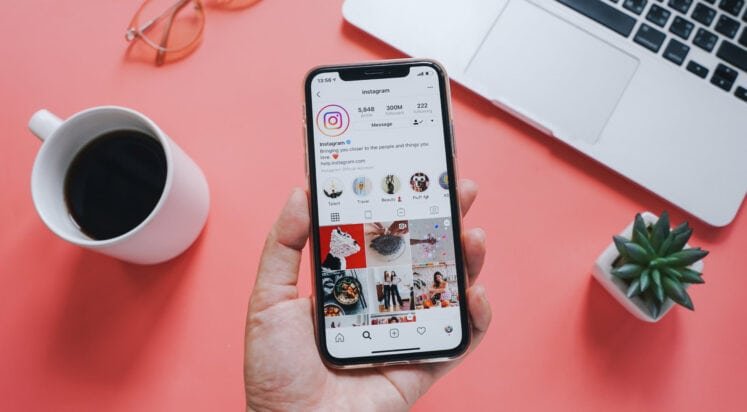
In this day and age, many of us spend our lives swiping and scrolling through our socials. And, in addition to being a constant source of information and entertainment, Instagram, Pinterest, TikTok and other social media sites can also provide …
For more information please contact Designmodo
-
Our Joomla review will help you decide whether this is the right web builder for your creative needs.
-
Transform your creative process with the gorgeous MSI Creator range, where high tech meets high art
-
The BrakTooth set of security vulnerabilities impacts at least 11 vendors' chipsets.
-
-
A design flaw involving Google Timeline could allow someone to track another device without installing a stalkerware app.
-
There's proof-of-concept code out for the near-maximum critical – rated at 9.8 – authentication bypass bug, but Cisco hasn't seen any malicious exploit yet.
-
-
-
-
-
In our WordPress.org review, we take a look at a massive content management platform that powers over 42% of the internet.
-
Users should be careful whose pics they view and should, of course, update their apps.
-
IoT vulnerabilities turn remote into listening device, researchers find, which impacted 18 million Xfinity customers.
-
-
Two vulnerabilities in the site-building plugin could be useful tools in the hands of a skilled attacker, researchers warned.
-
-
-
-
-
When documentary filmmaker Michael T. Morrow ventured into the realm of VFX and digital doubles, he turned to Reallusion’s iClone and Character Creator 3
-
A pair of unpatched security vulnerabilities can allow unauthenticated cyberattackers to turn off window, door and motion-sensor monitoring.
-
Services that let consumers resell their bandwidth for money are ripe for abuse, researchers warn.
-
The popular Dynamic Pricing and Discounts plugin from Envato can be exploited by unauthenticated attackers.



Pencil shading techniques: 5 expert tips
in Ειδήσεις από τον χώρο του Design και Hosting
Posted · Report reply
Learn a range of pencil shading techniques.
View the full article